Apple's OS X Yosemite has dozens of new features and plenty of tricks to keep Mac users busy, but getting your system working just the way you want it to may take a few tweaks.
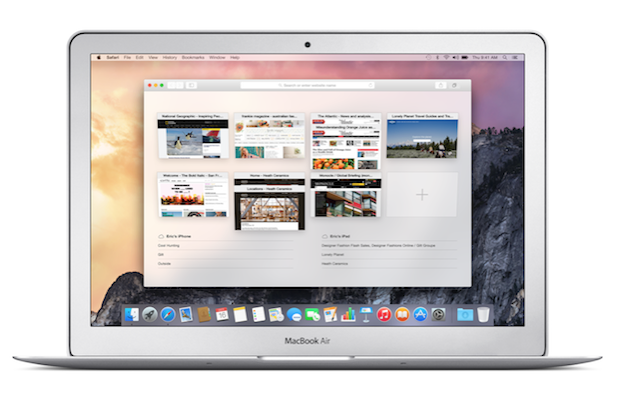
You and your UI
Yosemite has a new transparent view, but you may get slightly better system performance if you turn it off: System Preferences>Accessiblity>Display…"Reduce Transparency".
You can also set your menu bar and dock up to be darker, which you may prefer to Apple's default translucency. To use dark mode go to System Preferences>General…"Use dark menu bar and Dock".
Returning to Accessibility preferences, please explore those available as they let you adjust contrast levels, text and cursor size and create spoken word commands.
Notification Center
Notification Center is more powerful than ever thanks to the inclusion of new data sources and support for widgets. MacRumors has a handy list of apps that support widgets in Notification Center here. You can also edit which widgets appear in Notification Center, just select "Edit" and click the red symbol beside those widgets you want to get rid of. You can arrange the order of events (calendar, weather, reminders and widgets) in the view to suit your preference.
Getting Spotlight right
Spotlight (CMD+Space) in Yosemite is far more useful with a huge selection of sources-- it even replaces Google search by grabbing results from Bing. To prevent a bad case of information overload you can customize the sources Spotlight searches and in what order to receive results in System Preferences>Spotlight. Just check (or uncheck) the boxes beside sources you don’t want to use. You can drag and drop items into your preferred results order.
Au revoir, Google
Open Safari Preferences>Search and you can abandon the default Google search engine for Yahoo, Bing or the far more private DuckDuckGo search service.
Get list view in iTunes
iTunes is kind of personal and a lot of users like to keep it working the same. iTunes 12 has an all-new interface that doesn’t let you use the familiar and easy to understand sidebar, but you can at least get List View back: While in the "My Music" tab, click the right hand drop down menu and change it to "Songs" in order to see all your tracks in list format.
Safari: Where's my Bookmarks?
When you launch Safari and can't find your Bookmarks you may wonder if Apple's lost its mind. Don’t worry, your bookmarks are still there: View>Show Favorites Bar (you can also get the tab and status bars back if you wish) to see them as easily as you've been able since, oh, Netscape. If you want to see the full URL for Websites you visit, open Safari Preferences>Advanced and check "Show Full Website Address". Finally you can restore all the menu bar tools you're used to in Safari>View>Customise Toolbar.
OMG: Where's Software Update??!!!
Software Update no longer has its own item in the Apple Menu, it has become part of the App Store item, which now shows you how many updates are available to you.
Handling Handoff
Integration between OS X and iOS means you can make and receive phone calls using your Mac -- it also means you get two ring tones to ignore. To turn off phone calls on your Mac launch FaceTime, open FaceTime Preferences and uncheck the "iPhone Cellular Calls" box. Alternatively you can set up a different ringtone on your Mac in FaceTime>Preferences>Ringtone.
I hope these tips help you get your system set up as you like it and I'm certain some users won't need to change the default set up at all. I'm working to identify other helpful hints.
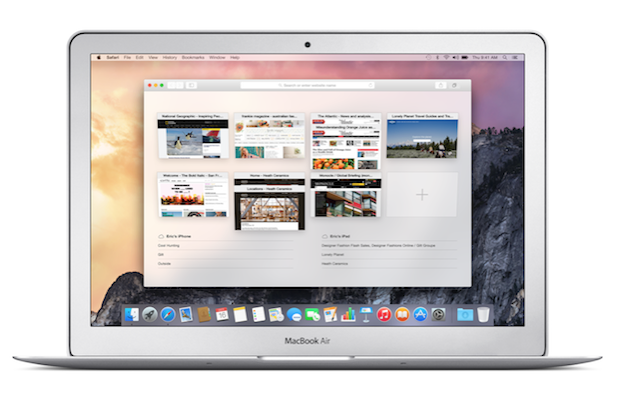
You and your UI
Yosemite has a new transparent view, but you may get slightly better system performance if you turn it off: System Preferences>Accessiblity>Display…"Reduce Transparency".
You can also set your menu bar and dock up to be darker, which you may prefer to Apple's default translucency. To use dark mode go to System Preferences>General…"Use dark menu bar and Dock".
Returning to Accessibility preferences, please explore those available as they let you adjust contrast levels, text and cursor size and create spoken word commands.
Notification Center
Notification Center is more powerful than ever thanks to the inclusion of new data sources and support for widgets. MacRumors has a handy list of apps that support widgets in Notification Center here. You can also edit which widgets appear in Notification Center, just select "Edit" and click the red symbol beside those widgets you want to get rid of. You can arrange the order of events (calendar, weather, reminders and widgets) in the view to suit your preference.
Getting Spotlight right
Spotlight (CMD+Space) in Yosemite is far more useful with a huge selection of sources-- it even replaces Google search by grabbing results from Bing. To prevent a bad case of information overload you can customize the sources Spotlight searches and in what order to receive results in System Preferences>Spotlight. Just check (or uncheck) the boxes beside sources you don’t want to use. You can drag and drop items into your preferred results order.
Au revoir, Google
Open Safari Preferences>Search and you can abandon the default Google search engine for Yahoo, Bing or the far more private DuckDuckGo search service.
Get list view in iTunes
iTunes is kind of personal and a lot of users like to keep it working the same. iTunes 12 has an all-new interface that doesn’t let you use the familiar and easy to understand sidebar, but you can at least get List View back: While in the "My Music" tab, click the right hand drop down menu and change it to "Songs" in order to see all your tracks in list format.
Safari: Where's my Bookmarks?
When you launch Safari and can't find your Bookmarks you may wonder if Apple's lost its mind. Don’t worry, your bookmarks are still there: View>Show Favorites Bar (you can also get the tab and status bars back if you wish) to see them as easily as you've been able since, oh, Netscape. If you want to see the full URL for Websites you visit, open Safari Preferences>Advanced and check "Show Full Website Address". Finally you can restore all the menu bar tools you're used to in Safari>View>Customise Toolbar.
OMG: Where's Software Update??!!!
Software Update no longer has its own item in the Apple Menu, it has become part of the App Store item, which now shows you how many updates are available to you.
Handling Handoff
Integration between OS X and iOS means you can make and receive phone calls using your Mac -- it also means you get two ring tones to ignore. To turn off phone calls on your Mac launch FaceTime, open FaceTime Preferences and uncheck the "iPhone Cellular Calls" box. Alternatively you can set up a different ringtone on your Mac in FaceTime>Preferences>Ringtone.
I hope these tips help you get your system set up as you like it and I'm certain some users won't need to change the default set up at all. I'm working to identify other helpful hints.
No comments:
Post a Comment